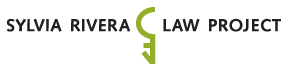How to Update or Cancel Your Recurring Donations
PayPal Standard is currently our credit card processor, though we are researching alternatives to PayPal Standard that work with our website and existing database.
PayPal manages your recurring contributions and holds your financial information, so we have no access to your financial information. In other words, we cannot see your bank account number, your credit card number, or your debit card number. As a result, we cannot charge you on our end, and we cannot increase or decrease the recurring amount. The only thing we are able to do is to cancel your recurring payment.
While we have no control over your financial information, you can authorize PayPal to make changes to or to cancel your recurring payment. If you are looking to switch banks, debit cards, or credit cards, you have to log into PayPal to make those changes. We are unable to edit your payment information or reset your PayPal account password because that information belongs to PayPal.
Based on the most common difficulties our donors experience while navigating PayPal, we created a basic guide that walks you through step-by-step on how to change your recurring payment information or cancel your recurring payment. This is not an official PayPal guide so it might not reflect the most recent updates PayPal made to their user interface. For more detailed information on how to navigate PayPal, go to their customer support page.
Logging Into Your PayPal Account
- Go to paypal.com and click the “Log In” button on the upper-right corner.

- This is the login screen:

- Type in the email address associated with your PayPal account and your password to log in. If you forgot the email address you used during the payment process, try some of your most commonly used email addresses. If you remember your email address but you don’t remember your PayPal password, then try recovering your password by clicking the link “Having trouble logging in?”.

Updating Your Bank or Credit/Debit Card Information
- If you’re able to log into PayPal, this what you’ll see on the front page. Your bank, debit, and credit information is on the left. Click on that panel.

- To change your primary payment method, add your new payment method by clicking “Link a card or bank”. After this, click on the star next to “Make this preferred when paying online” to make that your primary payment method.

- Then click on your previous payment method. Click “remove bank” if it’s a bank. You have just updated your bank information.

To Cancel a Recurring Contribution
- Once you’ve logged in, this is what you’ll see on the front page. You’ll probably see your recurring gift for the Sylvia Rivera Law Project near the top of the page if you don’t use PayPal for anything else. Look for “Sylvia Rivera Law Project – Recurring Payment”

- Click on “Sylvia Rivera Law Project – Recurring Payment”. There will be a drop down with more information. Click on “Manage Sylvia Rivera Law Project payments”.

- This is the page you will see. Click “Cancel” towards the top of the page to cancel your recurring gift. You can also change your secondary payment method at the bottom of the screen. Go towards the bottom of the screen and click the link “Change”.

If you are still confused and experiencing problems, go to PayPal’s customer support page for immediate support.